,
Thanks for engaging in HP support Forums! This is a wonderful location to converse with the community, get assistance and find tips! I understand you are having issues related to your HP DeskJet printer. Don't worry we'll work together to help you find a solution.
To provide you with an accurate solution, I'll need a few more details:
Have you recently made any changes on the printer before the issue started?
Did you try to clean the scanner glass?
Is it Vertical lines or horizontal lines?
In the meantime, let's try these steps here:
Perform a Hard reset on the printer and make sure that the printer is connected directly to the wall outlet and not to the surge protector.
With the printer turned on, disconnect the power cord from the rear of the printer and also unplug the power cord from the wall outlet.
Remove USB cable, if present.
Wait for 2-3 minutes, press and hold the power button on your printer for about 30 seconds to remove any additional charge.
Now plug back the power cable straight to a wall outlet without any surge protector or an extension cord and then plug back the power cord to the printer.
Turn on the printer and wait till warm-up period finishes and the printer is idle.
Let’s first try and make a “photocopy” to determine whether the issue is with the printer or not. Place a document on the scanner glass and choose “Copy” option. If the printer is making a good copy, then the printer hardware is fine.
You can also update the Firmware, you can directly update the printer firmware from the printer control panel or download the software from our HP support website,
If your printer connected wirelessly, make sure to temporary connect the device with USB and then follow the link to check for the latest firmware update if available for your printer, using this website. You might need a Windows PC to run the firmware.
For more details on how to update the printer firmware - HP Printers - Updating or Upgrading Printer Firmware
Alternatively, you can go through the steps suggested in the support document for - HP Printers - Resolving Copy Problems
Please let me know if this resolves the issue, or if you require further assistance!
Eagerly waiting for your response!
I hope you have a good day ahead,
And Feel free to ask your queries as this forum has some of the best people in the world available and ready to help.
Regards,

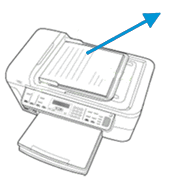

 ) to turn off the product.
) to turn off the product.











