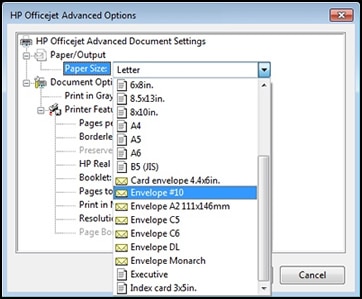Hi ,
Thanks for engaging in HP support Forums! This is a wonderful location to converse with the community, get assistance and find tips! As I understand you are having issues with your HP PSC 1210 printer does not print, copy nor scan. Don't worry as I have a few suggestions which should help you resolve this issue.
To provide you with an accurate solution, I'll need a few more details:
Have you recently made any changes on the printer before the issue started?
Does that Scanner bulb light up?
Does the scanner bar move when you open the lid & press the copy button?
Have you checked if the unit can make a standalone copy? If ‘YES’ then it means the scan hardware of the All-in-One works fine.
In the meantime, let's try to perform a Hard reset on the printer and make sure that the printer is connected directly to the wall outlet and not to the surge protector.
With the printer turned on, disconnect the power cord from the rear of the printer and also unplug the power cord from the wall outlet.
Remove USB cable, if present.
Wait for 2-3 minutes, press and hold the power button on your printer for about 30 seconds to remove any additional charge.
Now plug back the power cable straight to a wall outlet without any surge protector or an extension cord and then plug back the power cord to the printer.
Turn on the printer and wait till warm-up period finishes and the printer is idle.
Let’s first try and make a “photocopy” to determine whether the issue is with the printer or not. Place a document on the scanner glass and choose “Copy” option. If the printer is making a good copy, then the printer hardware is fine.
Please respond to this post with the details and with the results of the troubleshooting for further assistance.
Eagerly waiting for your response!
I hope you have a good day ahead,
And Feel free to ask your queries as this forum has some of the best people in the world available and ready to help.
Regards,