@Repairatrooper Device does not copy either. It is the HP OfficeJet Pro 9025 All-in-One. The scanning light stays at the end until I restart the printer. Then scans one page before erroring out. Somehow restarting the printer forces the scanning bar to reset.
Re: IOREF: 99999 Alert ID: 8048 [ScanWarning] SMS specification not found
Re: scanner doesnt work deskjet 4130
Glad to know that the issue is now resolved. Feel free to contact us with any concerns related to HP products.
Happy to help!
WSD Scan not working
Hello everybody,
I have issues with my scanner: I followed the instructions to install the MFP 179fnw on Windows 10. Now I want to scan directly from the scanner to my PC. The printer is connected via Ethernet Cable to the same switch as the PC. It's reachable via IP. So on the printer I select "Scan to WSD" and my PC name shows up. When I press on "OK" nothing happens though and it prompts me again to "Scan to WSD". What can be the issue here?
The printer is connected via WSD port on my PC. The Scanner driver is installed (Version 3.32.10:02). Also the scanning works just fine with the MFP Scan Software. But I don't want to open up the software first when I want to scan a document. I'd rather put my document in the scanner, hit "scan" and then sit down on my PC and further process my scan. How can I achieve this with this scanner?
Thank you in advance,
KalleWirsch
Re: My HP Color Laser Jet Pro MFP M281fdw will not scan. I am on a Mac. What to do?
I see you are not able to scan from your Mac. To assist you better,
- Which app are you using to scan? Are you using the HP Smart app?
- Do you get any errors?
- Are you able to print from your Mac?
For now, update the printer firmware
Click here to download and install the latest printer firmware from your Mac.
Click here to know different methods of updating printer firmware.
Also, check for any software updates on Mac
Click the Apple icon > About This Mac > Software Update and install any available update.
Alternatively, use the HP Easy Scan app from the App Store to scan from your Mac
Refer to this document for more info.
You may also try using the Apple Image capture app.
Hope this helps! Keep me posted.
Please click “Accept as Solution” if you feel my post solved your issue, it will help others find the solution.
Click the “Kudos, Thumbs Up" on the bottom right to say “Thanks” for helping!
Have a great day!
Re: cant ask the community a question
I also cannot post to the scanning and printing forum.
FWIW - this is the problem, possibly someone can move it to the right forum.
HP 8620 - cannot scan to network folder
I have had this printer for several years, and it has worked flawlessly up to now - printing, scanning (to network folder) etc.
It is still working fine - but all of a sudden it will not scan to network folder. Nothing has changed in the system setup or the folders - except I think the printer automatically updated its firmware. Not sure if this is connected.
It is on a Windows network, the client PC is Win10/64 2004, and has Kaspersky Internet Security. It is not on a domain. It is all wireless (fixed IP address). The printer works fine for everything except scanning (scan to email works OK).
Now, on trying to scan it says 'cannot scan to \\...\... . Make sure remote computer is turned on' (it is). In the printer setup, as a test it points to a folder which now has full access for everyone, security and sharing. The user name / password is valid on the computer.
When I click 'test' on the printer setup in the web server, it thinks for a few seconds then says "Unable to connect to the printer. Check your configurations and try again." - which is pretty silly really since I am talking to it in configuring the setup.
I have tried
disabling / removing KIS
creating new folders with different permissions
different user accounts
Just to be clear
printing and general connectivity works fine
the computer is on
the scan folder appears setup correctly
the disk is not full
filename prefix looks OK
firmware version is FDP1CN2022AR
it all used to work - it just doesn't now.
Nothing has any effect. I have also tried everything in https://h30434.www3.hp.com/t5/Scanning-Faxing-Copying/OfficeJet-Pro-8620-8625-not-scanning-to-network-folder/td-p/5581782 , and none of it made any difference.
Any assistance gratefully received.
Scanning both sides on a HP Officejet 4630
I use to be able to do two side scanning but since i downlaoded the latest software HP Smart cant do it why?
Re: Scan to computer doesn't work / no computer found
Thank you!
Re: Scan to computer doesn't work / no computer found
You are welcome. Feel free to contact us with any concerns related to HP products.
Happy to help!
Re: Scanning both sides on a HP Officejet 4630
Hi,
Thanks for using the HP Support Community.
Can you download and install the FULL featured printer software from HP for your operating system:
https://support.hp.com/sg-en/drivers/selfservice/swdetails/hp-officejet-4630-e-all-in-one-printer-series/5305049/swItemId/mp-120038-6
Once you have downloaded and installed the FULL feature software, you will be able to print and scan.
This example shows how to scan 2 sided documents :
https://www.youtube.com/watch?v=uDtc9u7GFXQ
Hope that helps.
Re: Cant Scan from Mac using 'Printers and Scanners' - HP Scanner 3 won't run and flagged as Malware
Hi@epiphany, Welcome to the HP Support Community!
Request you to follow the below troubleshooting steps from the document fix :-
Use the HP easy scan app from the App store to scan or use apple image capture
install the printer using AirPrint driver
https://support.hp.com/in-en/document/c06960563
Hope this helps! Keep me posted.
Please click “Accept as Solution” if you feel my post solved your issue, it will help others find the solution.
Click the “Kudos, Thumbs Up" on the bottom right to say “Thanks” for helping!
Have a great day!
Re: HP Officejet 5510 Not Being Able to Scan
Try assigning a Manual IP Address and also ensure the printer has the latest Firmware
- Print a Network Config Page from the printer. Note the printer's IP address.
- Type that IP address into a browser to reveal the printer's internal settings.
- Choose the Networking tab, then Wireless along the left side, then the IPv4 tab.
- On this screen you want to set a Manual IP. You need to set an IP address outside the range that the router automatically sets (called the DHCP range). If you do not know the range, change the last set of numbers (those after the last '.') to 250
- Use 255.255.255.0 for the subnet (unless you know it is different, if so, use that)
- Enter your router's IP (on the Network Config Page) for the gateway.
- Enter 8.8.8.8 for the first DNS and 8.8.4.4 for the second DNS. This is Google DNS.
- Click 'Apply'.
Firmware https://support.hp.com/us-en/document/ish_1776648-1643972-16
Scanning
My new HP Envy 6230 scanner takes about five minutes to scan a document and the quality is poor. Previously my HP Envy 4520 took about 20 seconds with high quality results.
Re: cant ask the community a question
I'm not sure what we can offer beyond the advice found in the 2016 thread you mention.
Over the years, the general "how-to" really hasn't changed that much.
The 8620 certainly hasn't changed.
The variables are the Windows File System, your account(s), and your network.
If you have not done so, Restart Everything, including the router.
Why?
This is one of those "have to try" solutions for network "stuff" that starts failing for no apparent reason...
It is possible that EVEN IF you have always used a hosts name and it has worked, that you now need to replace the hosts name with the IP address of the device where the shared folder is located.
For those reading
An example of "Scan to Network" setup - Windows 10.x

So, what else?
It is possible the Windows File System is tangled up as a result of Windows Updates. Windows is pretty intelligent about updates - that said, weird things can happen and the results are not always immediately obvious.
It is possible "something" in your account where the shared folder is located is tangled, incorrectly configured, correct but broken... Test this by adding another account, admin privileged, and adding a Test Scan folder (shared, etc)....
It is possible that the "Shared" folder you already have in place needs to be rechecked for the permission status - and / or that Properties on that shared folder need to be opened, adjusted, and then "saved" (Apply / OK) to force an "update" to the flags that control permissions.
Example
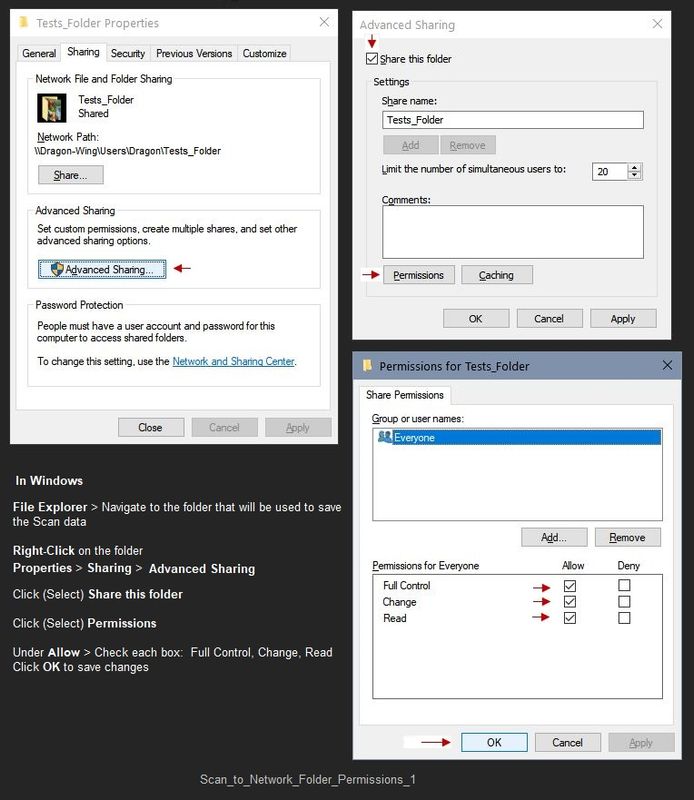
Is that enough?
Maybe.
There is not that much to the setup.
You could try Restarting the printer.
Printer Turns Off Unexpectedly or Repeatedly
Step 2
HP Printer Home Page - References and Resources – Learn about your Printer - Solve Problems
“Things that are your printer”
NOTE: Content depends on device type and Operating System
Categories: Alerts, Access to the Print and Scan Doctor (Windows), Warranty Check, HP Drivers / Software / Firmware Updates, How-to Videos, Bulletins/Notices, Lots of How-to Documents, Troubleshooting, Manuals > User Guides, Product Information (Specifications), more
When the website support page opens, Select (as available) a Category > Topic > Subtopic
HP Officejet Pro 8620 e-All-in-One Printer series
Thank you for participating in the HP Community.
The Community is a separate wing of the HP website - We are not an HP business group.
Our Community is comprised of volunteers - people who own and use HPdevices.
Click Thumbs Up to say Thank You.
Question Resolved / Answered, Click "Accept as Solution"
Re: Scanning both sides on a HP Officejet 4630
Hi, thanks for responding but that's not working for me. I have tried to download several times. Do i need to uninstall HP Smart
Re: Scan from Printer to Computer Issue
This might require one on one interaction to fix the issue.
I request you to talk to HP support.
They might have multiple options to help you with this.
- Click on this link - https://support.hp.com/us-en/contact-hp?openCLC=true
- Select the country.
- Enter the serial of your device.
- Select the country from the drop-down.
- Click on "Show Options".
- Fill the web-form. A case number and phone number will now populate for you.
To thank me for my efforts to help you, please mark my post as an accepted solution so that it benefits several others.
Cheers.
Scanner HP Scanjet Enterprise Flow 7500 not showing PDF option
My Scanner HP Scanjet Enterprise Flow 7500 not showing PDF option
Re: HP DeskJet Plus 4155 Scanner will not scan straight
Edits - Update
Add information and link to the troubleshooting document
If the issue is actually due to the printer hardware failing to produce acceptable results,
there are limited options to correct the problem.
If the issue is a new one, for example, the printer might need a good cleaning / maintenance.
Resolve scan quality problems on HP printers
Original Content
I am guessing you are using HP Smart - Windows to scan the content.
In some respects - at least in this instance - the mobile version of the application might provide similar options.
If there is not any way to straighten the content as it is scanned, edit the scan before it is saved.
There are a couple of ways to approach this.
For example,
To try an prevent the scan from "cutting off" part of the content,
Select Scan Area = Entire Scan Area (glass)


++++++++++++++++++++++++++++++++++++++++++++++++++++++++++++++++++
After the first scan pass, take the opportunity to adjust the "little circle" markers that indicate the four corners of the scan area > Click Apply to "stick that scan boundary".
If that is enough, you are done.
Continue and Save / Share the data.
What if?
Next, select to Editthe scan
Select Crop
Adjust the orientation / angle by 1 degree increments to correct the angle.
OR
In Crop,
Select to Cropthe Image to an available size (for example, Custom, Letter, 4x6)
Examples
HP Smart - Windows > Scan Photos > Scan content >
Preset the content corners and Apply> Edit > Crop
Edit Set examples

HP Printer Home Page - References and Resources – Learn about your Printer - Solve Problems
“Things that are your printer”
NOTE: Content depends on device type and Operating System
Categories: Alerts, Access to the Print and Scan Doctor (Windows), Warranty Check, HP Drivers / Software / Firmware Updates, How-to Videos, Bulletins/Notices, Lots of How-to Documents, Troubleshooting, Manuals > User Guides, Product Information (Specifications), more
When the website support page opens, Select (as available) a Category > Topic > Subtopic
HP DeskJet Plus 4155 All-in-One Printer
Thank you for participating in the HP Community.
The Community is a separate wing of the HP website - We are not an HP business group.
Our Community is comprised of volunteers - people who own and use HPdevices.
Click Thumbs Up to say Thank You.
Question Resolved / Answered, Click "Accept as Solution"
won't scan from document feeder
The scanner will not scan from the document feeder. The scanner works perfectly from the flatbed. The copy function works perfectly from the document feeder. Very strange.
Re: Scanner HP Scanjet Enterprise Flow 7500 not showing PDF option
Did it before and has now stopped? Or is this a new setup. If you have lost all the settings you may need to either go into the EWS of the scanner and adjust the settings or perform a factory default reset.
Re: Document setting not working since last software update
I just installed a Neverstop Laser MFP 1202w for a friend of mine and she is having the same issue. The OS is MacOS Big Sur 11.3.1. When we select the Scan function from the HP Smart app the preset is set to "Photo". When we tried to switch it to "Document", the app just hangs with a swirling blue circle. You can go back and select Scan again, and the preset is back at "Photo".
If any HP support staff are reading, this is a bug that needs to be fixed.