Start with the simple stuff:
Duplex feature installed? (Model Dependent)
Control Panel> icon view > Devices and Printers>
Right-Click Printer > Printer Properties> tab Device Settings>
Under Installable Options > Automatic Duplexing Unit > Select / Verify Installed > OK
Duplex feature in Printing Preferences (Model Dependent)
Control Panel> icon view > Devices and Printers>
Right-Click Printer > Printing Preferences
Select a shortcut that provides the feature and leave that shortcut highlighted (selected)
And / Or (if your printer software supported “custom shortcuts”)
Select a shortcut > Make changes that includes “Duplex”
NOTES
- Remember to check the settings under each Tab
- Pay attention – not all Media (kind of paper) and / or paper sizes support Duplex
Save the changed shortcut settings with “Save As” (wording varies) to create a Custom shortcut
If you like, leave that (new / custom) shortcut highlighted as the “default”
Click Apply / OK to save the shortcut
More..
Stop all programs: Browsers, games, Applications, etc.
Control Panel> icon view > System> System Protection>
Click (Highlight) your main disk (C) > Select Create a Restore Point
OR
(As available)
Create a restore point now for the drives that have system protection turned on
Create
Next...
➡️ Download and run the latest Doctor software to see if it can find and resolve the issue. (For Example, the Doctor is available on the homepage of your printer Website support and from HP Print and Scan Doctor for Windows)
➡️ You could try removing / adding the printer in Devices and Printers.
➡️ You could try removing and reinstalling the printer software.
Uninstall existing printer software from Programs and Features.
- MethodOne - Control Panel > icon view > Programs and Features >
- Method Two - Settings> Apps> Apps and Features>
- Search or Scroll down
- Uninstall the printer software
- After the software is removed, Restart the computer and log in
Installation - Printer Software
- Download-Save-Install the Full Feature Softwareor HP Easy Start Printer Setup for your Operating System version.
- If you use the EasyStart method, select the Full Feature Software (full driver) when the option is presented.
- After the software is installed, Restart the computer and log in
Need or want more information? Search for additional solutions...
Reference and Resources – Places to find (more) help and learn about your Printer
Printer Homepage – “Things that are your printer”
NOTE: Content depends on device type
HP Drivers / Software / Firmware Updates, How-to Videos, Bulletins/Notices, Lots of How-to Documents, Troubleshooting, Access to the Print and Scan Doctor (Windows), User Guides, Product Information, more
HP Officejet Pro 8620 e-All-in-One Printer series
Thank you for participating in the HP Community Forum.
We are a world community of HP enthusiasts dedicated to supporting HP technology.
Click Thumbs Up on a post to say Thank You!
Answered? Click post "Accept as Solution"to help others find it.
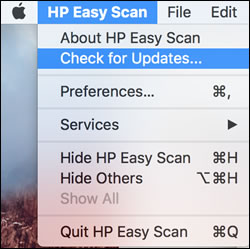
 , click System Preferences, and then search for and install any available updates.
, click System Preferences, and then search for and install any available updates.
 , and then click Go in the top menu bar.
, and then click Go in the top menu bar. ) to turn off the product.
) to turn off the product.