How can I get hp office jet pro 6830 without internet?
How can I get the hpofficejetpro 6830 software without the internet?
Re: getting printer to stay online
things were looking up until 2:04 into the video. Under the 'properties' category, nothing is X'd and the buttons 'add port', 'change port' and 'configure port' are subdued in color: clicking on them doesn't do anything.
Re: getting printer to stay online
Hi
Doesn't seemed that the printer is connected to the network.
Can you try this to reset wireless to defaults for the printer, then download and install the HP Smart app from the Windows Store?
Example to reset the wireless:
https://www.youtube.com/watch?v=NHq_83JIy4A&feature=youtu.be
After resetting the wireless, please install the HP Smart app, ensure you sign into the Instant ink account.
Hope that helps!
Re: 7740 Won't Scan nohow noway
I have always been able to see and interact with the printer by going to the EWS page. Just couldn't scan. After downloading and installing the full driver from the link you provided I am now able to scan using the HP Scan app. My problem appears to be solved. Thank you very much for your help.
Laserjet m130 long time to scan
Laserjet m130
scaning for 5 minutes
scan doctor says Hp Twain scan
restart again same problem
reinstall same problem
how to solve
previously it was working well with the same laptop
Re: HP Smart not smart enough to find my printer
That's great! Happy to hear that. If you need further assistance feel free to reach out to us.
Have a great day ahead!
Re: Is my scanner dead?
Hi Kumar,
I had already done that.
I have completely uninstalled all the software and reinstalled. Left everything switched off overnight. The scanner mechanism looks and sounds like it is moving normally. A scan produces the striped image I attached to my initial question in 3 different scenarios:
- lid closed with an image to scan
- lid closed with bare glass, no image
- lid fully open, no paper on glass
I'm not feeling very hopeful
Eileen
how do I enlarge copies?
Tried to enlarge a copy; clicked on to the cogwheel, and dialled in 141%, but it came out same size. Now if I click on the cogwheel, and click resize, all that comes up is 'lighter/darker'.
I really wish HP would come up with a decent operating manual!
I have a new printer but cannot use the fax
I have installed the printer, it prints and scans without any problems. Today I wanted to fax and I am unable to proceed.
I put the paper in the feeder, I chose FAX and the tiny display opens. I type the phone number I click on SEND the pages are saved to the Memory and that is it. No dialling tone, no dialling at all. Nothing happens. I tried to read instructions could find none. As to the phone line, It is a plain phone line I attached the cable from the fax machine to the phone socket and this used to work with my old fax. By doing a lot of stuff in trying to resolve the issue, I heard once dialling tone, but the line of the receiver was busy. I cannot go back to the dialling tone.
Please help.
Re: Scans from tray are crooked
Hi
Welcome to the HP Support Community.
Appreciate you trying the steps. I'd suggest you Contact HP in your region regarding this issue.
If you are having trouble navigating through the above options, please send me a private message with the region you are contacting us from. Check next to your profile Name, you should see a little blue envelope, please click on it.
Have a great day!
Please click “Accept as Solution” if you feel my post solved your issue, it will help others find the solution.
Click the “Kudos, Thumbs Up" on the bottom right to say “Thanks” for helping!
Resolving a Scanning Issue
@Agent4U, welcome to HP Forums, this is a great place to get support, find answers and tips.
Thank you for posting your query, I'll be more than glad to help you out.
I understand that you are are getting an error on Windows (WIA) Scan while running the HP Print Scan Doctor.
Don't worry as I have a few steps that should help fix this issue.
And here's the steps listed below:
1. Hold down the Windows Logo key on the keyboard and the 'R' to open the run box
2. Type services.msc and press Enter
3. Locate Windows Image Acquisition (WIA)
4. Right click and open Properties
5. Stop the service from the General tab and then Start it again
6. Verify that the Startup type is set to Automatic rather than manual.
7. Also, look for 'Shell Hardware Detection' in the list of services. If it is not enabled/started, make sure to enable/start the service, and make sure the Startup Type set as Automatically from its properties.
8. Locate the 'Remote Procedure Call (RPC)' in the list of services. If it is not enabled/started, make sure to enable/start the service, and make sure the Startup Type set as Automatically as well.
Let me know how that works.
I hope you have a good day ahead.
Rainbow23
I am an HP Employee
Re: I have a new printer but cannot use the fax
Hi,
Thanks for using the HP Support Community.
Can you try Mobile Fax from HP Smart?
This resource shows you how to use Mobile fax.
https://www.youtube.com/watch?v=ZhAXw2zvn7o
As to the Fax, perhaps can try another phone cable or another phone port (wall port)?
Thanks.
Re: Scanner not longer works after Mac update to 10.15.5. Already downloaded updated drivers.
Hi @Seeker9
Welcome to the HP Support Community.
Let's try the below steps to see if that helps -
1.) Remove All Barriers: Certain building materials can get in the way of weaker signals like Bluetooth. Metal, bulletproof glass, concrete, and plaster are particularly bad, and marble, plaster and brick aren’t great easy. So if you’re really struggling with interference, your first step should be to move your Bluetooth devices away from these materials. That means no brick walls between you and your devices, and definitely no metal desks!
2.) Change Router Channel: If you have an Apple router and you’re constantly getting interference with your WiFi, try rebooting it. Upon restart, the station will search for a new channel. Specifically, a different channel than the one your Bluetooth devices is using to communicate. If you don’t have an Apple router, you may need to instead go into your router settings and try changing the channel manually. Experiment with different channels to see which one works best.
3.) Move Closer to Your Router: If you often find that you’re getting interference when talking on a wireless headset while on a WiFi call (you’ll know because you’ll hear static), try moving closer to your router. This will give you a more robust WiFi connection, so the Bluetooth frequency can’t overpower it.
4.) Get Away From Microwaves and Fluorescent Lighting: Both emit frequencies of 2.4GHz, and moving away from them will distance you from the source.
I'd like to know the following to isolate the issue further-
1.) Are the printer and Mac connected to the same network?
2.) Is your router dual-band enabled i.e., both 2.4GHz and 5GHz? If yes, make sure the dual band has different SSIDs for 2.4G and 5G networks.
3.) What is the distance between the router and the printer?
4.) Is there an antivirus software installed on your Mac?
5.) Could you perform a ping test using the Mac Network Utility and let me know the results? Use the printer IP address to perform a ping test, the printer IP can be located by selecting the wireless icon on the printer display.
The wireless status menu on your Mac should also give us quite a lot of information that would help us identify the issue. You can press and hold option-click the WiFi icon and then use shift-command-5 to take the screenshot. Press the space bar when the icon turns into a camera. Share the ping test results and the screenshot with us.
Also, check with your Internet service provider if your router is able to forward 'Bonjour packets'. Bonjour locates devices such as printers, other computers, and the services that those devices offer on a local network using multicast Domain Name System (mDNS) service records. The software comes built-in with Apple's macOS and iOS operating systems.
Hope this helps! Keep me posted.
Please click “Accept as Solution” if you feel my post solved your issue, it will help others find the solution.
Click the “Kudos, Thumbs Up" on the bottom right to say “Thanks” for helping
Two sided Scanning
Please let me know if HP Laserjet M1212nf can perform two sided scanning? If it can, how do I do it?
Thanking you,
Bernard
Re: Two sided Scanning
Only manual from flatbed glass, scan one side of the document, flip original with your hand and scan 2nd side. Can't be done automatically on M1212nf
HP LaserJet Pro MFP M225dn - ADF misfeed error while scanning through network
Hello,
Our HP LaserJet Pro MFP M225dn printer is giving error "A scanner Automatic Document Feeder (ADF) misfeed occurred. Reload the pages to scan into the ADF and Try again" on the client scanning software side & "Load DOcument Feeder" after passing the documents from the ADF.
Surprising it work if a scan through USB cable directly connected to my laptop. Have tried 3-4 PC's, Laptops from the network, uninstalled-installed the HP Drivers/Software etc. but still no success.
Kindly assist.
Regards,
Prashant
Re: Is my scanner dead?
Appreciate you trying the steps
I'd suggest you Contact HP in your region regarding the service options for your printer. If you are having trouble navigating through the above options, please send me a private message with the region you are contacting us from. Check next to your profile Name, you should see a little blue envelope, please click on it.
Have a great day!
Please click “Accept as Solution” if you feel my post solved your issue, it will help others find the solution.
Click the “Kudos, Thumbs Up" on the bottom right to say “Thanks” for helping!
Re: Printer cannot scan doc in PDF format, anymore
Hi @pierino55
Welcome to the HP Support Community.
Set scan preferences
Change settings in HP Scan before you complete a scan job.
Scan Shortcuts
Show Viewer After Scan check box
Source options
Scan settings
More
Select a Scan Shortcut, such as Save as PDF or Email as JPEG.
NOTE:
To save or email a multi-page scan as a single file, select a PDF option. Multi-page JPEG scans save as separate files.
Select the Show Viewer After Scan check box.
If your printer has both a document feeder and scanner glass, select Flatbed under Source.
Make sure the other settings such as Page Size and Color Mode are correct for your scan job.
Click More to change advanced settings, such as Resolution (ppi), Orientation, Destination, and File Name.
Step 4: Scan and edit
Load your documents, complete the scan, and then edit, if necessary.
Place the first item you want to scan face-down on the scanner glass, aligning it with the guide at the edge of the glass.
![Aligning a document with the guides at the edges of the scanner glass]()
In HP Scan, click Scan.
The printer scans your document or photo, and then HP Scan displays a preview.
To add pages or scan the other side, click the Add pages icon
![]() on the bottom bar, place the next item face-down on the scanner glass, and then click Scan.
on the bottom bar, place the next item face-down on the scanner glass, and then click Scan.Double-click individual pages to rotate, crop, or change brightness and contrast, or click More for advanced options.
When you finish editing your scan, click Save or Send.
Hope this helps! Keep me posted.
Please click “Accept as Solution” if you feel my post solved your issue, it will help others find the solution.
Click the “Kudos, Thumbs Up" on the bottom right to say “Thanks” for helping
Re: MFP M277. Fax won't detect an active phone line. Stores my fax's which I don't remember happe...
Hi @MORRI68
Welcome to the HP Support Community.
HP fax-capable printers work with a traditional landline (analog) telephone service, and might work with VoIP and DSL with the appropriate setup and equipment
Try below steps to resolve the issue-
Use the right fax cable
Obtain a telephone cord. If you received a cord with the printer, use it. If you did not receive a cord, make sure that you use a cord with connectors that have two wire leads, not four.
![Two-wire connector]()
Connect the phone cord to the phone wall jack and to the 1-LINE jack on the back of the printer.
![Connecting the 1-LINE phone connection]()
If you have an answering machine, connect a phone cord to the machine and to the 2-EXT jack on the rear of the printer. Doing so allows your telephone answering machine to record voice calls normally without recording the noises from faxes.
Wall jack
Two-wire phone cord
Answering machine
Single-line telephone
Set up fax settings and preferences. The HP software includes guided fax setup tools (the Fax Setup Wizard in Windows or the Basic Fax Settings tool for Mac), or navigate to the Fax or Setup menus on the printer control panel.
Print a fax test report
a. From the Home screen on the product control panel, touch the Setup button, and then touch the
Service menu.
b. Select the Fax Service menu.
c. Select the Run Fax Test option. The product prints a fax test report.a. From the Home screen on the product control panel, touch the Setup button, and then touch the
Service menu.
b. Select the Fax Service menu.
c. Select the Run Fax Test option. The product prints a fax test report.
Please share the report.
Hope this helps! Keep me posted.
Please click “Accept as Solution” if you feel my post solved your issue, it will help others find the solution.
Click the “Kudos, Thumbs Up" on the bottom right to say “Thanks” for helping
to scan pictchers and save as saparete
canot save scaned pictcers as saperate files using HP smart whith window 10. it had been done whith Window 7. waht i have to do?
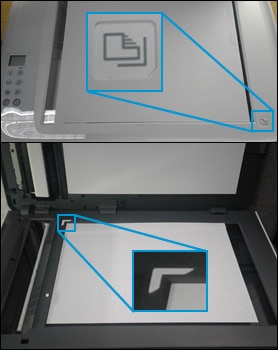
 on the bottom bar, place the next item face-down on the scanner glass, and then click Scan.
on the bottom bar, place the next item face-down on the scanner glass, and then click Scan.
